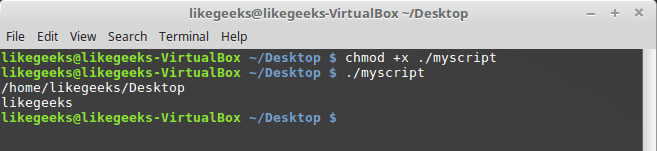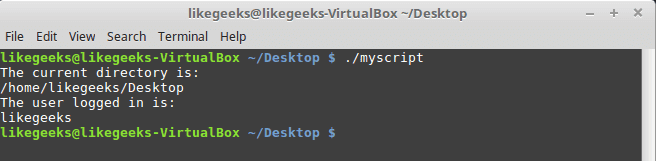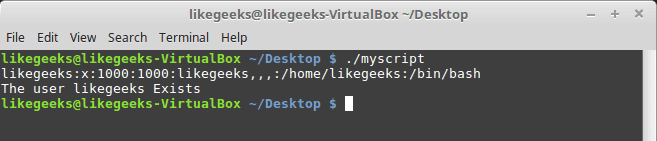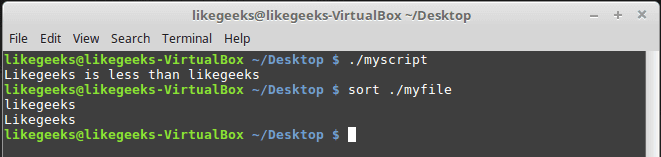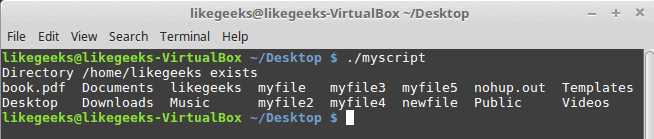In the previous posts, we saw how to use the bash shell and how to use Linux commands.
The concept of a bash script is to run a series of Commands to get your job done.
To run multiple commands in a single step from the shell, you can type them on one line and separate them with semicolons.
pwd ; whoami
Actually, this is a bash script!!
The pwd command runs first, displaying the current working directory then the whoami command runs to show the currently logged in users.
You can run multiple commands as much as you wish, but with a limit. You can determine your max args using this command.
getconf ARG_MAX
Well, What about putting the commands into a file, and when we need to run these commands we run that file only. This is called a bash script.
First, make a new file using the touch command. At the beginning of any bash script, we should define which shell we will use because there are many shells on Linux, bash shell is one of them.
Bash Script Shebang
The first line you type when writing a bash script is the (#!) followed by the shell you will use.
#! <=== this sign is called shebang.
#!/bin/bash
If you use the pound sign (#) in front of any line in your bash script, this line will be commented which means it will not be processed, but, the above line is a special case . This line defines what shell we will use, which is bash shell in our case.
The shell commands are entered one per line like this:
#!/bin/bash
# This is a comment
pwd
whoami
You can type multiple commands on the same line but you must separate them with semicolons, but it is preferable to write commands on separate lines, this will make it simpler to read later.
Set Script Permission
After writing your bash script, save the file.
Now, set that file to be executable, otherwise, it will give you permissions denied. You can review how to set permissions using chmod command.

chmod +x ./myscript
Then try run it by just typing it in the shell:
./myscript
And Yes, it is executed.

Print Messages
As we know from other posts, printing text is done by echo command.
Edit our file and type this:
#!/bin/bash
# our comment is here
echo "The current directory is:"
pwd
echo "The user logged in is:"
whoami
Look at the output:

Perfect! Now we can run commands and display text using echo command.
If you don’t know echo command or how to edit a file I recommend you to view previous articles about basic Linux commands
Using Variables
Variables allow you to store information to use it in your script.
You can define 2 types of variables in your bash script:
- Environment variables
- User variables
Environment Variables
Sometimes you need to interact with system variables, you can do this by using environment variables.
#!/bin/bash
# display user home
echo "Home for the current user is: $HOME"
Notice that we put the $HOME system variable between double quotations, and it prints the home variable correctly.
bash script global variables
What if we want to print the dollar sign itself?
echo "I have $1 in my pocket"
Because variable $1 doesn’t exist, it won’t work. So how to overcome that?
You can use the escape character which is the backslash \ before the dollar sign like this:
echo "I have \$1 in my pocket"
Now it works!!

User Variables
Also, you can set and use your custom variables in the script.
You can call user variables in the same way like this:
#!/bin/bash
# User variables
grade=5
person="Adam"
echo "$person is a good boy, he is in grade $grade"
chmod +x myscript
./myscript

Command Substitution
You can extract information from the result of a command using command substitution.
You can perform command substitution with one of the following methods:
- The backtick character (`).
- The $() format.
Make sure when you type backtick character, it is not the single quotation mark.
You must enclose the command with two backticks like this:
mydir=`pwd`
Or the other way:
mydir=$(pwd)
So the script could be like this:
#!/bin/bash
mydir=$(pwd)
echo $mydir
The output of the command will be stored in mydir variable.

Math calculation
You can perform basic math calculations using $(( 2 + 2 )) format:
#!/bin/bash
var1=$(( 5 + 5 ))
echo $var1
var2=$(( $var1 * 2 ))
echo $var2
Just that easy.

if-then statement
You bash scripts will need conditional statements. Like if the value is smaller than 10 do this else do that. You can imagine any logic you want.
The most basic structure of if-then statement is like this:
if command
then
do something
fi
and here is an example:
#!/bin/bash
if whoami
then
echo "It works"
fi
Since the whoami command will return my user so the condition will return true and it will print the message.
Let’s dig deeper and use other commands we know.
Maybe searching for a specific user in the user’s file /etc/passwd and if a record exists, tell me that in a message.
#!/bin/bash
user=likegeeks
if grep $user /etc/passwd
then
echo "No such a user $user"
fi

We use the grep command to search for the user in /etc/passwd file. You can check our tutorial about the grep command.
If the user exists, the bash script will print the message.
What if the user doesn’t exist? The script will exit the execution without telling us that the user doesn’t exist. OK, let’s improve the script more.
if-then-else Statement
The if-then-else statement takes the following structure:
if command
then
do something
else
do another thing
fi
If the first command runs and returns zero; which means success, it will not hit the commands after the else statement, otherwise, if the if statement returns non-zero; which means the statement condition fails, in this case, the shell will hit the commands after else statement.
#!/bin/bash
user=anotherUser
if grep $user /etc/passwd
then
echo "The user $user Exists"
else
echo "The user $user doesn’t exist"
fi

We are doing good till now, keep moving.
Now, what if we need more else statements.
Well, that is easy, we can achieve that by nesting if statements like this:
if condition1
then
commands
elif condition2
then
commands
fi
If the first command return zero; means success, it will execute the commands after it, else if the second command return zero, it will execute the commands after it, else if none of these return zero, it will execute the last commands only.
#!/bin/bash
user=anotherUser
if grep $user /etc/passwd
then
echo "The user $user Exists"
elif ls /home
then
echo "The user doesn’t exist"
fi
You can imagine any scenario here, maybe if the user doesn’t exist, create a user using the useradd command or do anything else.
Numeric Comparisons
You can perform a numeric comparison between two numeric values using numeric comparison checks like this:
number1 -eq number2 Checks if number1 is equal to number2.
number1 -ge number2 Checks if number1 is bigger than or equal number2.
number1 -gt number2 Checks if number1 is bigger than number2.
number1 -le number2 Checks if number1 is smaller than or equal number2.
number1 -lt number2 Checks if number1 is smaller than number2.
number1 -ne number2 Checks if number1 is not equal to number2.
As an example, we will try one of them and the rest is the same.
Note that the comparison statement is in square brackets as shown.
#!/bin/bash
num=11
if [ $num -gt 10]
then
echo "$num is bigger than 10"
else
echo "$num is less than 10"
fi

The num is greater than 10 so it will run the first statement and prints the first echo.
String Comparisons
You can compare strings with one of the following ways:
string1 = string2 Checks if string1 identical to string2.
string1 != string2 Checks if string1 is not identical to string2.
string1 < string2 Checks if string1 is less than string2.
string1 > string2 Checks if string1 is greater than string2.
-n string1 Checks if string1 longer than zero.
-z string1 Checks if string1 is zero length.
We can apply string comparison on our example:
#!/bin/bash
user ="likegeeks"
if [$user = $USER]
then
echo "The user $user is the current logged in user"
fi

One tricky note about the greater than and less than for string comparisons, they MUST be escaped with the backslash because if you use the greater-than symbol only, it shows wrong results.
So you should do it like that:
#!/bin/bash
v1=text
v2="another text"
if [ $v1 \> "$v2" ]
then
echo "$v1 is greater than $v2"
else
echo "$v1 is less than $v2"
fi

It runs but it gives this warning:
./myscript: line 5: [: too many arguments
To fix it, wrap the $vals with a double quotation, forcing it to stay as one string like this:
#!/bin/bash
v1=text
v2="another text"
if [ $v1 \> "$v2" ]
then
echo "$v1 is greater than $v2"
else
echo "$v1 is less than $v2"
fi

One important note about greater than and less than for string comparisons. Check the following example to understand the difference:
#!/bin/bash
v1=Likegeeks
v2=likegeeks
if [ $v1 \> $v2 ]
then
echo "$v1 is greater than $v2"
else
echo "$v1 is less than $v2"
fi

sort myfile
likegeeks
Likegeeks

The test condition considers the lowercase letters bigger than capital letters. Unlike the sort command which does the opposite.
The test condition is based on the ASCII order, while the sort command is based on the numbering orders from the system settings.
File Comparisons
You can compare and check for files using the following operators:
-d my_file Checks if its a folder.
-e my_file Checks if the file is available.
-f my_file Checks if its a file.
-r my_file Checks if it’s readable.
my_file –nt my_file2 Checks if my_file is newer than my_file2.
my_file –ot my_file2 Checks if my_file is older than my_file2.
-O my_file Checks if the owner of the file and the logged user match.
-G my_file Checks if the file and the logged user have the idetical group.
As they imply, you will never forget them.
Let’s pick one of them and take it as an example:
#!/bin/bash
mydir=/home/likegeeks
if [ -d $mydir ]
then
echo "Directory $mydir exists"
cd $mydir
ls
else
echo "NO such file or directory $mydir"
fi

We are not going to type every one of them as an example. You just type the comparison between the square brackets as it is and complete you script normally.
There are some other advanced if-then features but let’s make it in another post.
That’s for now. I hope you enjoy it and keep practicing more and more.
Thank you.
likegeeks.com
 GNU/Linux sistemler için Python, GTK ve MLT Framework ile yazılmış özgür bir video düzenleme yazılımı olan OpenShot 2.4.1 sürümüne güncellendi. Henüz resmi duyurusu yapılmamış olan sürüm, indirilmek üzere yansılarda yerini aldı. OpenShot Video Editor’un en yeni ve en mükemmel halinin kullanıma sunulduğu belirtilirken, son derece gelişmiş bir kararlılıkla gelen sürümde, geri alma/tekrarlama desteğinin geliştirildiği söyleniyor. Ayrıca, “yalnızca ses” ve “yalnızca Video” dışa aktarma seçeneklerinin eklendiği yazılımın, çevirileri de güncellenmiş bulunuyor.
GNU/Linux sistemler için Python, GTK ve MLT Framework ile yazılmış özgür bir video düzenleme yazılımı olan OpenShot 2.4.1 sürümüne güncellendi. Henüz resmi duyurusu yapılmamış olan sürüm, indirilmek üzere yansılarda yerini aldı. OpenShot Video Editor’un en yeni ve en mükemmel halinin kullanıma sunulduğu belirtilirken, son derece gelişmiş bir kararlılıkla gelen sürümde, geri alma/tekrarlama desteğinin geliştirildiği söyleniyor. Ayrıca, “yalnızca ses” ve “yalnızca Video” dışa aktarma seçeneklerinin eklendiği yazılımın, çevirileri de güncellenmiş bulunuyor.

 In the previous post, we talked about how to write a
In the previous post, we talked about how to write a 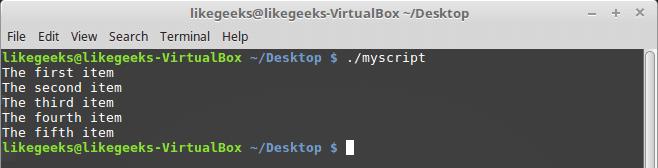

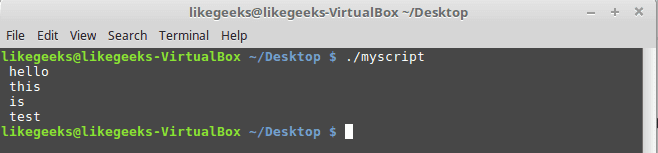
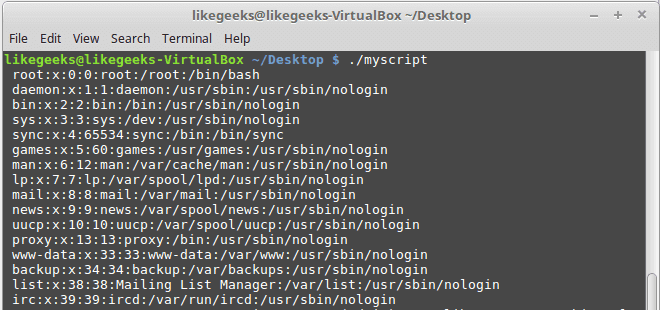
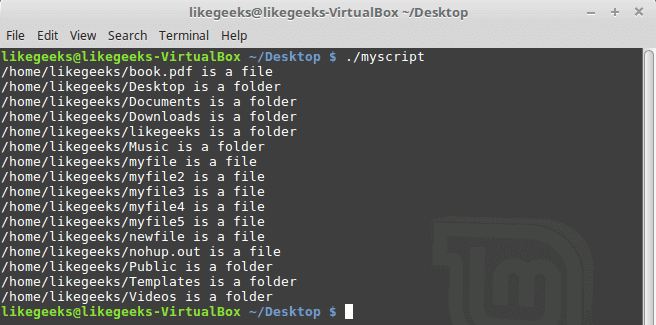
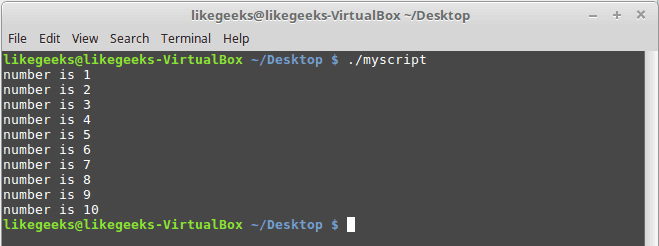
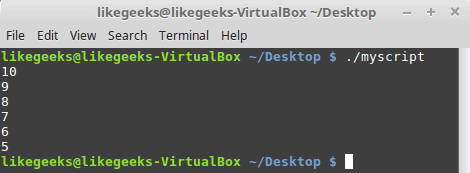
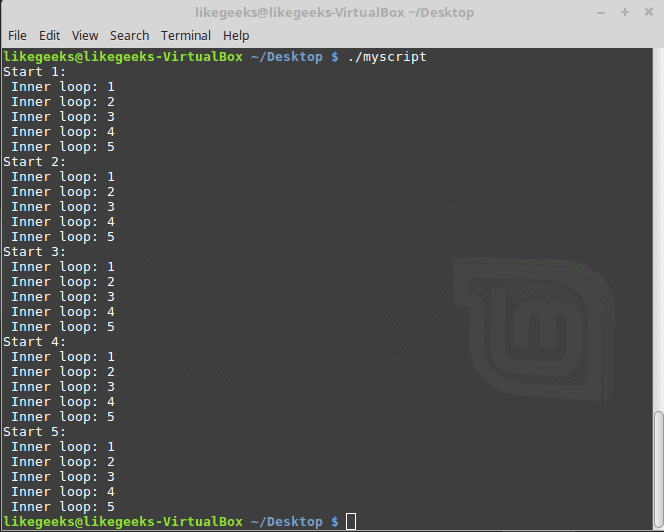
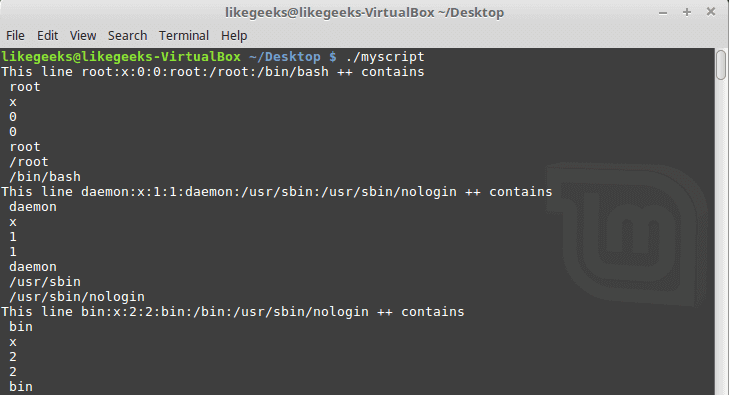
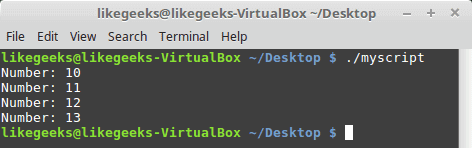
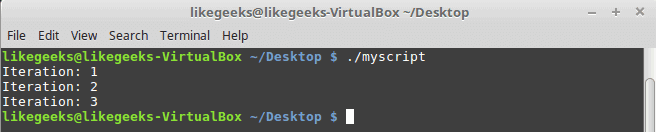
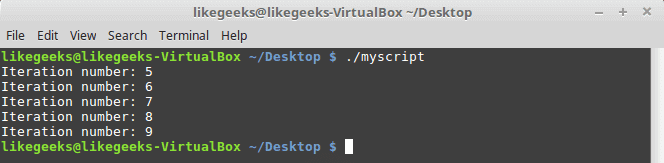
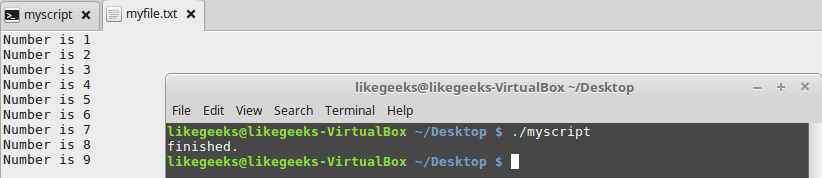
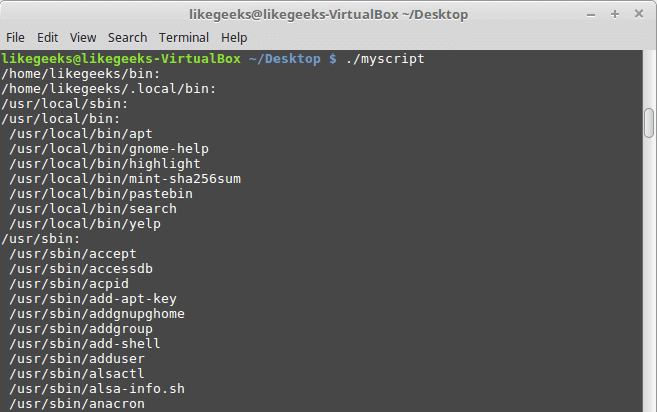
 Açık kaynak kodlu, hızlı, güvenli, esnek ve uyumlu bir http sunucusu olan
Açık kaynak kodlu, hızlı, güvenli, esnek ve uyumlu bir http sunucusu olan 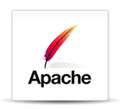


 PHP’nin çeşitli hataları giderilmiş bulunan 7.2.0 sürümünün altıncı sürüm adayı duyuruldu. PHP geliştirme ekibinin, PHP 7.2.0 RC6’yı duyurmaktan memnuniyet duyduğu belirtilirken, bunun 30 Kasım’da duyurulması planlanan final sürümden çok farklı bir versiyon olmadığı ifade edildi. Yeni özellikler, birkaç
PHP’nin çeşitli hataları giderilmiş bulunan 7.2.0 sürümünün altıncı sürüm adayı duyuruldu. PHP geliştirme ekibinin, PHP 7.2.0 RC6’yı duyurmaktan memnuniyet duyduğu belirtilirken, bunun 30 Kasım’da duyurulması planlanan final sürümden çok farklı bir versiyon olmadığı ifade edildi. Yeni özellikler, birkaç  MATE masaüstü ortamıyla kullanıma sunulan Ubuntu tabanlı bir dağıtım olan
MATE masaüstü ortamıyla kullanıma sunulan Ubuntu tabanlı bir dağıtım olan 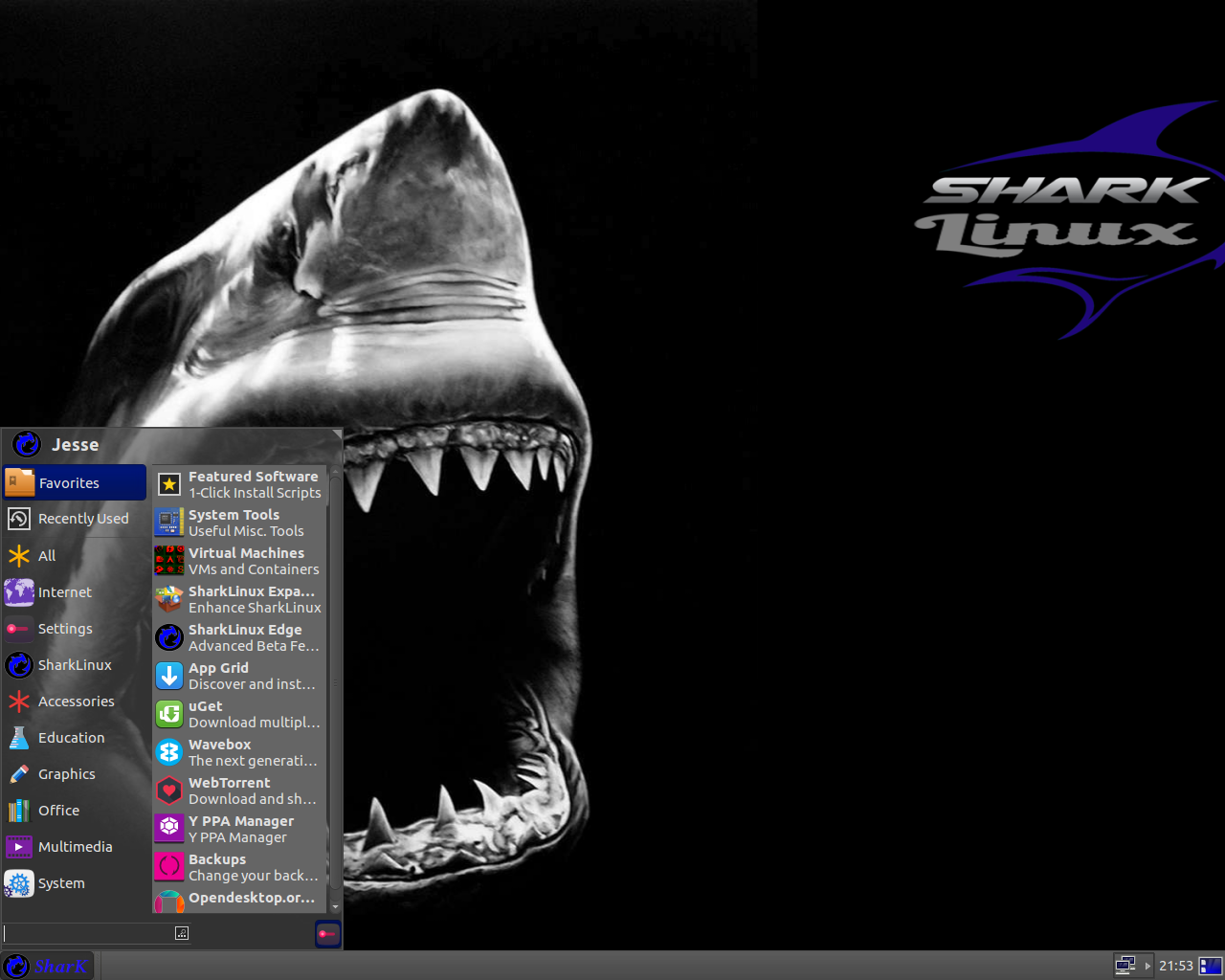
 Gelişmiş yenilikçi özellikler sunan, buna karşın, geleneksel kullanıcı
Gelişmiş yenilikçi özellikler sunan, buna karşın, geleneksel kullanıcı  Today we are going to talk about bash scripting or shell scripting and how to write your first bash script. Actually, they are called shell scripts in general, but we are going to call them bash scripts because we are going to use bash among the other Linux shells. There are zsh, tcsh, ksh and other shells. In the previous posts, we saw how to use the bash shell and how to use
Today we are going to talk about bash scripting or shell scripting and how to write your first bash script. Actually, they are called shell scripts in general, but we are going to call them bash scripts because we are going to use bash among the other Linux shells. There are zsh, tcsh, ksh and other shells. In the previous posts, we saw how to use the bash shell and how to use