 We use the Linux command line every day, and due to the little practicing, we may forget some of the Linux command line tricks. In this post, I’m going to show you some of these Linux command line tricks that you might forget or maybe new to you, so let’s get started. Sometimes it’s painful to read the output well due to the overcrowded strings, for example, the result of the mount command, what about viewing the output like a table? It is an easy job.
We use the Linux command line every day, and due to the little practicing, we may forget some of the Linux command line tricks. In this post, I’m going to show you some of these Linux command line tricks that you might forget or maybe new to you, so let’s get started. Sometimes it’s painful to read the output well due to the overcrowded strings, for example, the result of the mount command, what about viewing the output like a table? It is an easy job.
mount | column –t
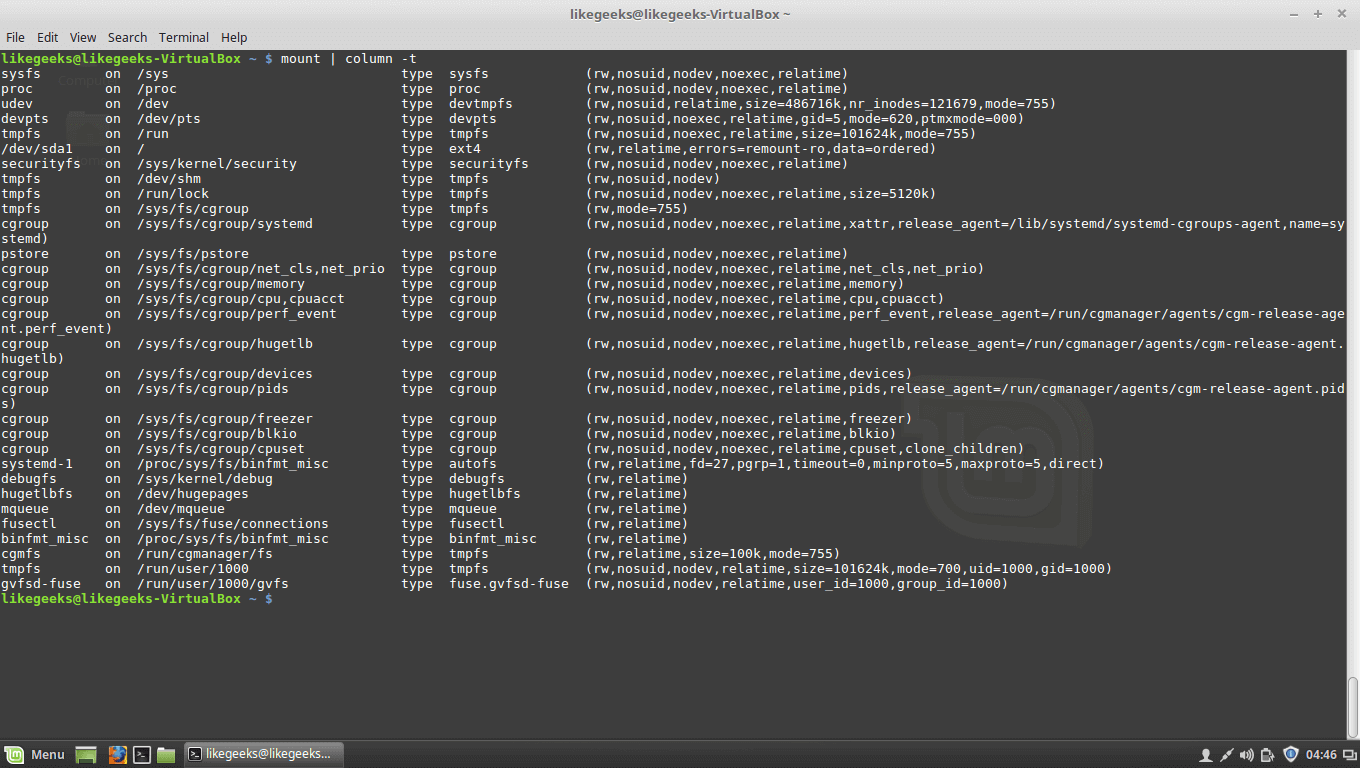
OK, in this example, we see the output is well formatted because the separator between them is spaces.
What if the separators are something else, like colons :
The /etc/passwd file is a good example.
Just specify the separator with -s parameter like this:
cat /etc/passwd | column -t -s :
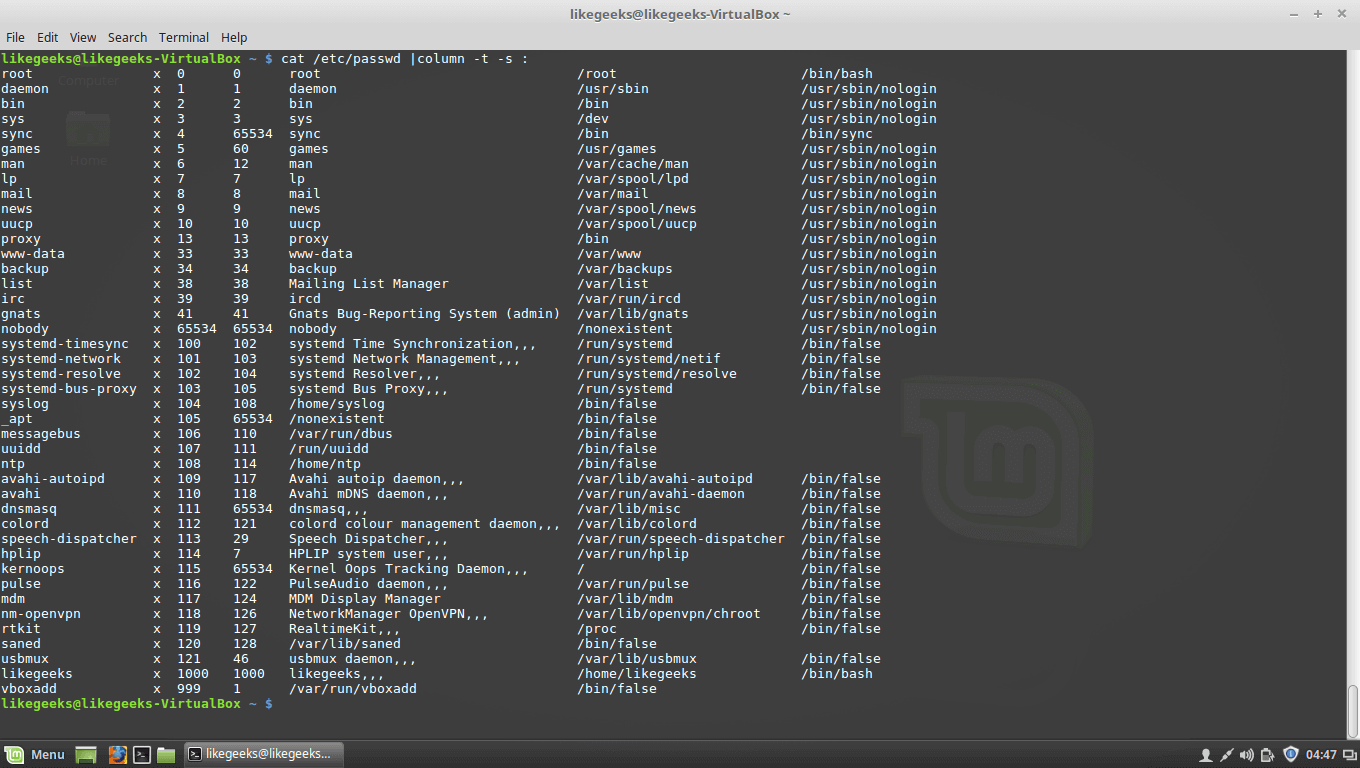
Run Until Success
If you search google about that trick, you will find a lot of questions about people asking how to repeat the command till it returns success and runs properly, like ping the server till it becomes alive or check if a file with a specific extension is uploaded at specific directory or maybe check if a specific URL becomes available or maybe any geeky thing, the list is very long.
You can use the while true loop to achieve that:
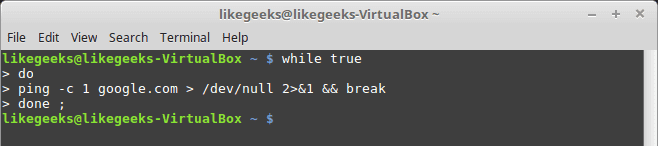
We use > /dev/null 2>&1 to redirect normal output and errors to /dev/null.
Actually, this is one of coolest Linux Command Line Tricks for me.
Sort Processes by (Memory – CPU) Usage
To sort by memory usage:
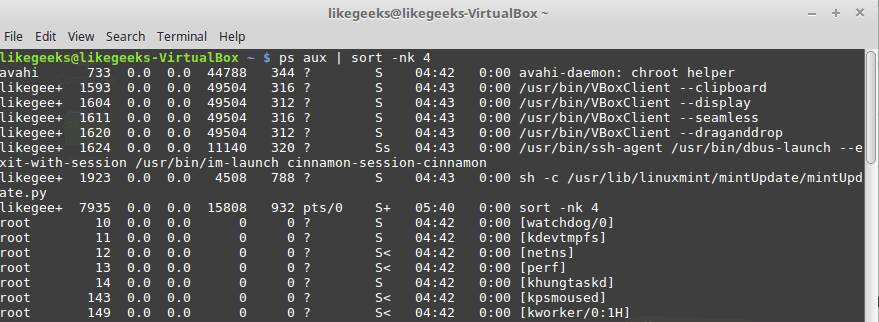
To sort by CPU usage:
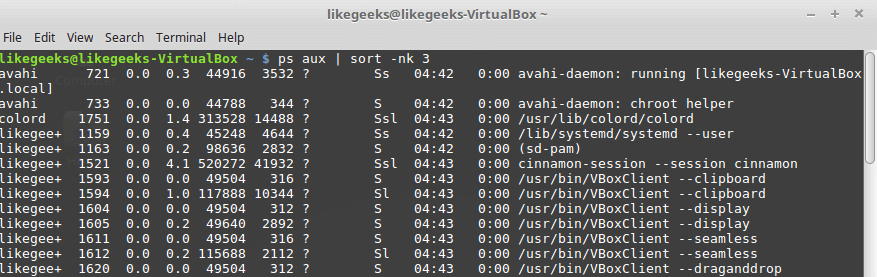
Check Your Architecture
getconf LONG_BIT
Monitor Multiple Log Files Concurrently
You can use the tail command to watch your logs and that’s fine, but sometimes you may need to monitor multiple log files simultaneously to take some actions.
Using multitail command which supports text highlighting, filtering, and many other features that you may need.
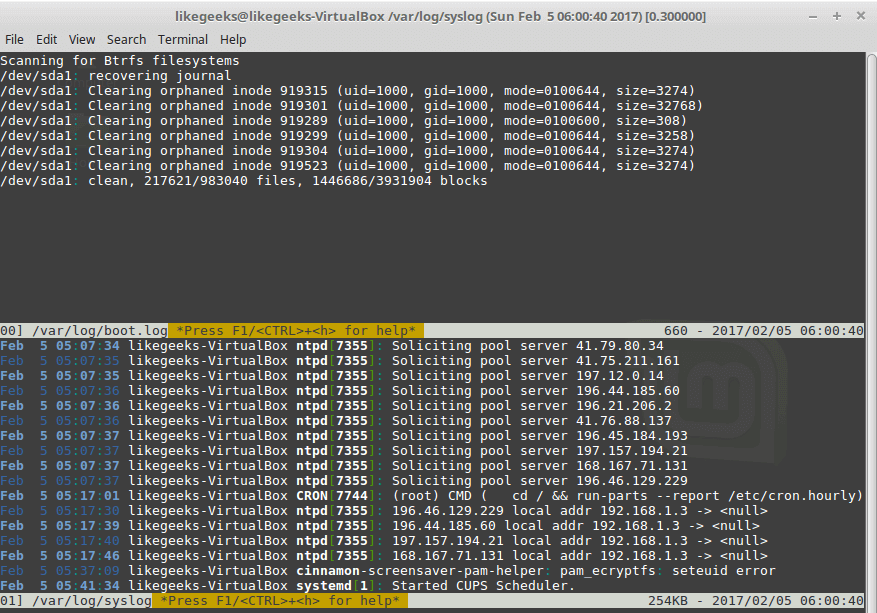
You can install it if it is not found on your system like this:
apt–get install multitail
Return to Your Previous Directory
It’s not a trick but some people forget it, others use it every minute.
Just type cd – and you will return back to the previous directory.
Make Non-Interactive as Interactive Shell Session
To do this, put our settings in ~/.bashrc from ~/.bash_profile.
Watch Command Output
By using watch command, you can watch any output of any command, for example, you can watch the free space and how it is growing:
watch df –h
You can imagine what you can do with any variant data that you can watch using watch command.
Run Your Program After Session Killing
When you run any program in the background and close your shell, definitely it will be killed, what about if it continues running after closing the shell.
This can be done using the nohup command which stands for no hang up.
nohup wget site.com/file.zip
This command is really one of the most useful Linux command line tricks for most webmasters.

A file will be generated in the same directory with the name nohup.out contains the output of the running program.
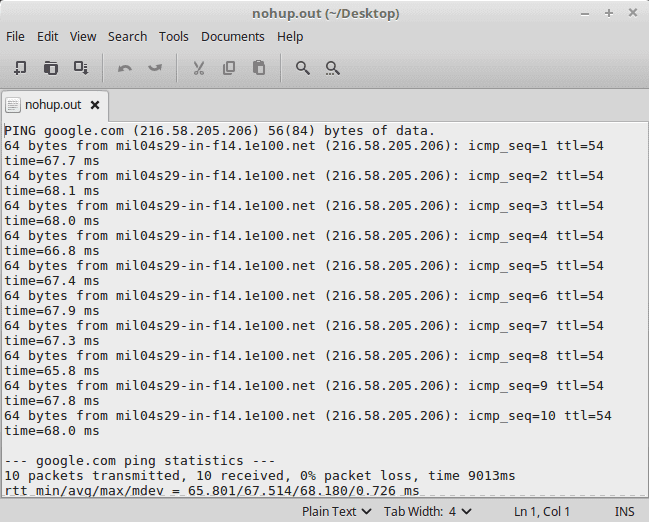
Cool command right?
Answer bot Using Yes & No Commands
It’s like an answer bot for those commands whose require the user to say yes.
That can be done using the yes command:
yes | apt–get update
Or maybe you want to automate saying no instead, this can be done using the following command:
yes no | command
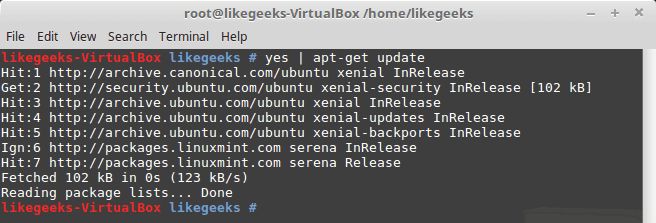
Create a File With a Specific Size
Use the dd command to create a file with a specific size:
dd if=/dev/zero of=out.txt bs=1M count=10
This will create a file with 10-megabyte size filled with zeros.

Run Last Command as Root
Sometimes you forget to type sudo before your command that requires root privileges to run, you don’t have to rewrite it, just type:
sudo !!
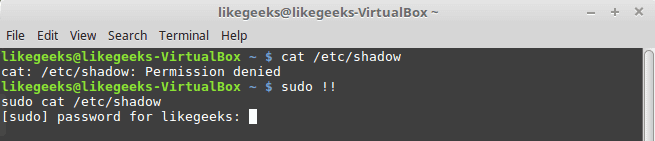
Record your Command Line Session
If you want to record what you’ve typed in your shell screen, you can use the script command which will save all of your typings to a file named typescript.
script
Once you type exit, all of your commands will be written to that file so you can review them later.
Replacing Spaces with Tabs
You can replace any character with any other character using tr command which is very handy.
cat geeks.txt | tr ‘:[space]:’ ‘\t’ > out.txt
This command will replace the spaces with tabs.

Convert Character Case
cat my_file | tr a–z A–Z > output.txt
This command converts the content of the file to upper case using the tr command.
Powerful xargs Command
We can say that xargs command is one of the most important Linux command line tricks, you can use this command to pass outputs between commands as arguments, for example, you may search for png files and compress them or do anything with them.
find . –name “*.png” –type f –print | xargs tar –cvzf pics.tar.gz
Or maybe you have a list of URLs in a file and you want to download them or process them in a different way:
cat links.txt | xargs wget

The cat command result is passed to the end of xargs command.
What if your command needs the output in the middle?
Just use {} combined with –i parameter to replace the arguments in the place where the result should go like this:
ls /etc/*.conf | xargs –i cp {} /home/likegeeks/Desktop/out
This is only some of the Linux command line tricks, but there are some more geeky things that you can do using other commands like awk command and sed command.
If you know any geeky command I didn’t mention, you can type it in a comment and share it with others.
I’m going to make another post about those Linux command line tricks so we can remember all what we’ve forgotten.
Thank you.

